In this tutorial, we will walk you through the steps of assigning ports and modifying the startup tab for your game server using the Pterodactyl control panel. By following these instructions, you’ll be able to customize your server’s configuration to suit your needs.
Step 1: Log into the Pterodactyl Panel
- Open your web browser and navigate to your Pterodactyl control panel URL
https://panel.dracon.host - Log in using your username and password.
Step 2: Accessing the Server Dashboard
- Once logged in, you will see a list of your servers. Click on the server you want to configure.
Step 3: Assigning Ports
- In the server dashboard, navigate to the “Network” tab.

- Click on the Create Allocation.

- Note down the ports generated by the panel.
Step 4: Modifying the Startup Tab
- Still in the server dashboard, go to the “Startup” tab.
- Scroll all the way to the bottom of the page and find the three fields called Query port, Rcon port and Rust+ app port

- Fill them in with each extra port number that you generated earlier in the Network tab
Step 5: All done!
- Now you can head back in the Console tab and start your server
- Wait for the server to fully start up and test the ports by searching for the server in the server list in game, connecting to your server with a RCON client and testing the mobile Rust+ App.